K8S 3: Using eksctl on Amazon Linux EC2
cách 2 là dùng `eksctl` là CLI của AWS phát triển, nhiệm vụ tương tự như Service EKS, nhưng ta làm việc với nó trên CLI/terminal
Table of Contents
Giới thiệu
Để vọc Kubernetes trên AWS, có nhiều cách:
cách 1 là dùng Service EKS của AWS, làm việc trên Console luôn, rất trực quan
cách 2 là dùng eksctl là CLI của AWS phát triển, nhiệm vụ tương tự như Service EKS, nhưng ta làm việc với nó trên CLI/terminal
cách 3 là tạo 1 EC2 Ubuntu 18.04 LTS (t2.medium trở lên), cài minikube lên nó, dựng 1 cluster
=> cách 1 và 2 khá tốn kém, nhưng bạn có thể dùng full service, gần với môi trường production nhất,
cách 3 thì rẻ hơn nhiều, các bạn chỉ tốn phí duy trì con EC2 Ubuntu thôi, tuy nhiên cách này chỉ nên dùng để vọc vạch, dùng “cho biết” thế nào là k8s thôi 😆
Bài này mình sẽ hướng dẫn cách 2, dùng eksctl, các bài trước đã nói về cách 3 rồi
Chuẩn bị
Launch 1 EC2 Amazon Linux, t2.micro là đủ, ssh vào rồi làm việc
install kubectl
curl -o kubectl https://amazon-eks.s3-us-west-2.amazonaws.com/1.14.6/2019-08-22/bin/linux/amd64/kubectl
chmod +x ./kubectl
mkdir -p $HOME/bin && cp ./kubectl $HOME/bin/kubectl && export PATH=$HOME/bin:$PATH
echo 'export PATH=$HOME/bin:$PATH' >> ~/.bashrc
kubectl version --short --client
install aws-iam-authenticator on Linux
curl -o aws-iam-authenticator https://amazon-eks.s3-us-west-2.amazonaws.com/1.14.6/2019-08-22/bin/linux/amd64/aws-iam-authenticator
chmod +x ./aws-iam-authenticator
mkdir -p $HOME/bin && cp ./aws-iam-authenticator $HOME/bin/aws-iam-authenticator && export PATH=$HOME/bin:$PATH
echo 'export PATH=$HOME/bin:$PATH' >> ~/.bashrc
aws-iam-authenticator help
install eksctl
curl --silent --location "https://github.com/weaveworks/eksctl/releases/download/latest_release/eksctl_$(uname -s)_amd64.tar.gz" | tar xz -C /tmp
sudo mv /tmp/eksctl /usr/local/bin
eksctl version
set default region, và set account Docker Hub
export AWS_DEFAULT_REGION=us-east-1
export DOCKER_USERNAME=AAAAAAA
export DOCKER_PASSWORD=BBBBBBB
export DOCKER_USER_ID=CCCCCC
Use AWS Console, create IAM Role and attach to EC2 with this policy:
{
"Version": "2012-10-17",
"Statement": [
{
"Sid": "VisualEditor0",
"Effect": "Allow",
"Action": [
"iam:CreateInstanceProfile",
"iam:DeleteInstanceProfile",
"iam:GetRole",
"iam:GetInstanceProfile",
"iam:ListRoleTags",
"iam:UntagRole",
"iam:TagRole",
"iam:RemoveRoleFromInstanceProfile",
"iam:CreateRole",
"iam:DeleteRole",
"iam:AttachRolePolicy",
"iam:PutRolePolicy",
"iam:ListInstanceProfiles",
"iam:AddRoleToInstanceProfile",
"iam:ListInstanceProfilesForRole",
"iam:PassRole",
"iam:CreateServiceLinkedRole",
"iam:DetachRolePolicy",
"iam:DeleteRolePolicy",
"iam:DeleteServiceLinkedRole",
"ec2:DeleteInternetGateway",
"iam:GetOpenIDConnectProvider",
"iam:GetRolePolicy"
],
"Resource": [
"arn:aws:iam::793459850633:instance-profile/eksctl-*",
"arn:aws:iam::*:oidc-provider/*",
"arn:aws:iam::793459850633:role/eksctl-*",
"arn:aws:ec2:*:*:internet-gateway/*"
]
},
{
"Sid": "VisualEditor1",
"Effect": "Allow",
"Action": [
"ec2:AuthorizeSecurityGroupIngress",
"ec2:DeleteSubnet",
"ec2:AttachInternetGateway",
"ec2:DeleteRouteTable",
"ec2:AssociateRouteTable",
"ec2:DescribeInternetGateways",
"elasticloadbalancing:DescribeLoadBalancers",
"autoscaling:DescribeAutoScalingGroups",
"ec2:CreateRoute",
"ec2:CreateInternetGateway",
"ec2:RevokeSecurityGroupEgress",
"autoscaling:UpdateAutoScalingGroup",
"ec2:DeleteInternetGateway",
"ec2:DescribeKeyPairs",
"ec2:DescribeRouteTables",
"ec2:ImportKeyPair",
"ec2:DescribeLaunchTemplates",
"ec2:CreateTags",
"ec2:CreateRouteTable",
"cloudformation:*",
"ec2:RunInstances",
"ec2:DetachInternetGateway",
"ec2:DisassociateRouteTable",
"ec2:RevokeSecurityGroupIngress",
"ec2:DescribeImageAttribute",
"ec2:DeleteNatGateway",
"autoscaling:DeleteAutoScalingGroup",
"ec2:DeleteVpc",
"ec2:CreateSubnet",
"ec2:DescribeSubnets",
"eks:*",
"autoscaling:CreateAutoScalingGroup",
"ec2:DescribeAddresses",
"ec2:DeleteTags",
"ec2:CreateNatGateway",
"autoscaling:DescribeLaunchConfigurations",
"ec2:CreateVpc",
"ec2:DescribeVpcAttribute",
"autoscaling:DescribeScalingActivities",
"ec2:DescribeAvailabilityZones",
"ec2:CreateSecurityGroup",
"ec2:ModifyVpcAttribute",
"ec2:ReleaseAddress",
"ec2:AuthorizeSecurityGroupEgress",
"ec2:DeleteLaunchTemplate",
"ec2:DescribeTags",
"ec2:DeleteRoute",
"ec2:DescribeLaunchTemplateVersions",
"ec2:DescribeNatGateways",
"ec2:AllocateAddress",
"ec2:DescribeSecurityGroups",
"autoscaling:CreateLaunchConfiguration",
"ec2:DescribeImages",
"ec2:CreateLaunchTemplate",
"autoscaling:DeleteLaunchConfiguration",
"ec2:DescribeVpcs",
"ec2:DeleteSecurityGroup"
],
"Resource": "*"
}
]
}
Cách tạo 1 cluster bằng eksctl
Create a file cluster.yaml
apiVersion: eksctl.io/v1alpha5
kind: ClusterConfig
metadata:
name: base-project
region: us-east-1
availabilityZones: ["us-east-1a", "us-east-1d"]
nodeGroups:
- name: nodegrp-1
instanceType: t2.medium
desiredCapacity: 1
Apply above config file to create cluster:
eksctl create cluster -f cluster.yaml
chờ khoảng 10 phút vì eks sẽ provision ra network rất tốn time:
more sample template https://github.com/weaveworks/eksctl/blob/master/examples
Get pods, service, nodes, is running
kubectl get pods,svc,node -A
[ec2-user@ip-172-31-84-250 ~]$ kubectl get pods,svc,node -A
NAMESPACE NAME READY STATUS RESTARTS AGE
kube-system pod/aws-node-6k2qq 1/1 Running 0 3h28m
kube-system pod/coredns-8455f84f99-rzn44 1/1 Running 0 3h34m
kube-system pod/coredns-8455f84f99-xw2rv 1/1 Running 0 3h34m
kube-system pod/kube-proxy-w2t7v 1/1 Running 0 3h28m
NAMESPACE NAME TYPE CLUSTER-IP EXTERNAL-IP
PORT(S) AGE
default service/kubernetes ClusterIP 10.100.0.1 <none>
443/TCP 3h34m
kube-system service/kube-dns ClusterIP 10.100.0.10 <none>
53/UDP,53/TCP 3h34m
NAMESPACE NAME STATUS ROLES AGE VERSION
node/ip-192-168-62-230.ec2.internal Ready <none> 3h28m v1.14.7-eks-1861c5
Run app micro-service on k8s
clone source về
cd ~
git clone https://github.com/hoangmnsd/k8s-mastery
tạo pod frontend:
cd /home/ec2-user/k8s-mastery/resource-manifests
kubectl apply -f sa-frontend-deployment.yaml
sau khi apply thì pods và services, node như sau:
ip-172-31-84-250 ~]$ kubectl get pods,svc,node -A
NAMESPACE NAME READY STATUS RESTARTS AGE
default pod/sa-frontend-54789d8b7d-2whc4 1/1 Running 0 2m36s
default pod/sa-frontend-54789d8b7d-dbh4p 1/1 Running 0 2m36s
kube-system pod/aws-node-7t2df 1/1 Running 0 9m5s
kube-system pod/coredns-8455f84f99-w8dlf 1/1 Running 0 15m
kube-system pod/coredns-8455f84f99-xqk2f 1/1 Running 0 15m
kube-system pod/kube-proxy-xzhwd 1/1 Running 0 9m5s
NAMESPACE NAME TYPE CLUSTER-IP EXTERNAL-IP PORT(S) AGE
default service/kubernetes ClusterIP 10.100.0.1 <none> 443/TCP 15m
kube-system service/kube-dns ClusterIP 10.100.0.10 <none> 53/UDP,53/TCP 15m
NAMESPACE NAME STATUS ROLES AGE VERSION
node/ip-192-168-34-208.ec2.internal Ready <none> 9m5s v1.14.7-eks-1861c5
ip-172-31-84-250 ~]$ df -h
Filesystem Size Used Avail Use% Mounted on
devtmpfs 483M 60K 483M 1% /dev
tmpfs 493M 0 493M 0% /dev/shm
/dev/xvda1 7.9G 2.8G 5.0G 36% /
tạo service frondend:
kubectl create -f service-sa-frontend-lb.yaml
get services:
kubectl get svc -A
NAMESPACE NAME TYPE CLUSTER-IP EXTERNAL-IP PORT(S) AGE
default kubernetes ClusterIP 10.100.0.1 <none> 443/TCP 21m
default sa-frontend-lb LoadBalancer 10.100.64.73 a40ec71f8061811ea91b70a830ca64b1-169405131.us-east-1.elb.amazonaws.com 80:31360/TCP 102s
kube-system kube-dns ClusterIP 10.100.0.10 <none> 53/UDP,53/TCP 21m
check frontend app trên LB URL: a40ec71f8061811ea91b70a830ca64b1-169405131.us-east-1.elb.amazonaws.com
Tạo pod và service của backend logic:
cd /home/ec2-user/k8s-mastery/resource-manifests
kubectl apply -f sa-logic-deployment.yaml --record
kubectl apply -f service-sa-logic.yaml
get pods, svc:
ip-172-31-84-250 resource-manifests]$ kubectl get pods,svc -A
NAMESPACE NAME READY STATUS RESTARTS AGE
default pod/sa-frontend-54789d8b7d-2whc4 1/1 Running 0 19m
default pod/sa-frontend-54789d8b7d-dbh4p 1/1 Running 0 19m
default pod/sa-logic-7d7ff8f6dc-r9tcz 1/1 Running 0 118s
default pod/sa-logic-7d7ff8f6dc-zhwv2 1/1 Running 0 118s
kube-system pod/aws-node-7t2df 1/1 Running 0 25m
kube-system pod/coredns-8455f84f99-w8dlf 1/1 Running 0 31m
kube-system pod/coredns-8455f84f99-xqk2f 1/1 Running 0 31m
kube-system pod/kube-proxy-xzhwd 1/1 Running 0 25m
NAMESPACE NAME TYPE CLUSTER-IP EXTERNAL-IP PORT(S) AGE
default service/kubernetes ClusterIP 10.100.0.1 <none> 443/TCP 31m
default service/sa-frontend-lb LoadBalancer 10.100.64.73 a40ec71f8061811ea91b70a830ca64b1-169405131.us-east-1.elb.amazonaws.com 80:31360/TCP 11m
default service/sa-logic ClusterIP 10.100.97.45 <none> 80/TCP 4s
kube-system service/kube-dns ClusterIP 10.100.0.10 <none> 53/UDP,53/TCP 31m
Tạo pod và service của backend webapp:
cd /home/ec2-user/k8s-mastery/resource-manifests
kubectl apply -f sa-web-app-deployment.yaml --record
kubectl apply -f service-sa-web-app-lb.yaml
get pods,svc:
ip-172-31-84-250 resource-manifests]$ kubectl get pods,svc -A
NAMESPACE NAME READY STATUS RESTARTS AGE
default pod/sa-frontend-54789d8b7d-2whc4 1/1 Running 0 21m
default pod/sa-frontend-54789d8b7d-dbh4p 1/1 Running 0 21m
default pod/sa-logic-7d7ff8f6dc-r9tcz 1/1 Running 0 4m8s
default pod/sa-logic-7d7ff8f6dc-zhwv2 1/1 Running 0 4m8s
default pod/sa-web-app-5f7d8fd94d-lbzj8 1/1 Running 0 27s
default pod/sa-web-app-5f7d8fd94d-ql5k2 1/1 Running 0 27s
kube-system pod/aws-node-7t2df 1/1 Running 0 27m
kube-system pod/coredns-8455f84f99-w8dlf 1/1 Running 0 33m
kube-system pod/coredns-8455f84f99-xqk2f 1/1 Running 0 33m
kube-system pod/kube-proxy-xzhwd 1/1 Running 0 27m
NAMESPACE NAME TYPE CLUSTER-IP EXTERNAL-IP PORT(S) AGE
default service/kubernetes ClusterIP 10.100.0.1 <none> 443/TCP 33m
default service/sa-frontend-lb LoadBalancer 10.100.64.73 a40ec71f8061811ea91b70a830ca64b1-169405131.us-east-1.elb.amazonaws.com 80:31360/TCP 13m
default service/sa-logic ClusterIP 10.100.97.45 <none> 80/TCP 2m14s
default service/sa-web-app-lb LoadBalancer 10.100.34.198 a289bb56f061a11ea86df120e903ee59-714828784.us-east-1.elb.amazonaws.com 80:32321/TCP 5s
kube-system service/kube-dns ClusterIP 10.100.0.10 <none> 53/UDP,53/TCP 33m
sửa cái App.js để nó fetch URL của sa-webapp
nano ~/k8s-mastery/sa-frontend/src/App.js
sửa như sau (dùng ELB URL của sa-webapp):
fetch('http://a7cf3208e067911ea90de1247d6da376-1135942870.us-east-1.elb.amazonaws.com/sentiment', {
build docker images và push lại lên Docker Hub:
npm run build
sudo docker build -f Dockerfile -t $DOCKER_USER_ID/sentiment-analysis-frontend:28 .
sudo docker push $DOCKER_USER_ID/sentiment-analysis-frontend:28
sửa deployment config để dùng image mới tag:28
nano ~/k8s-mastery/resource-manifests/sa-frontend-deployment-update.yaml
sửa chỗ image thành dùng bản tag :28,
cần chú ý chỗ hoangmnsd đó là account Docker Hub của mình, bạn cần dùng account Docker Hub của bạn, ví dụ là CCCCCC mà bạn đã setting ở trên
image: hoangmnsd/sentiment-analysis-frontend:28
apply lại:
kubectl apply -f sa-frontend-deployment-update.yaml --record
check lại app để thông luồng từ frontend -> backend:
a40ec71f8061811ea91b70a830ca64b1-169405131.us-east-1.elb.amazonaws.com
SSH vào Node trong Cluster
Nếu muốn có thể ssh vào Node, trước tiên cần tạo ssh key ssh-keygen:
ip-172-31-84-250 ~]$ ssh-keygen
Generating public/private rsa key pair.
Enter file in which to save the key (/home/ec2-user/.ssh/id_rsa):
Enter passphrase (empty for no passphrase):
Enter same passphrase again:
Your identification has been saved in /home/ec2-user/.ssh/id_rsa.
Your public key has been saved in /home/ec2-user/.ssh/id_rsa.pub.
khi tạo cluster cần tạo với file config như sau:
apiVersion: eksctl.io/v1alpha5
kind: ClusterConfig
metadata:
name: base-project
region: us-east-1
availabilityZones: ["us-east-1a", "us-east-1d"]
nodeGroups:
- name: nodegrp-1
instanceType: t2.medium
desiredCapacity: 1
ssh: # import public key from file
publicKeyPath: /home/ec2-user/.ssh/id_rsa.pub
Khi ssh vào thì dùng command sau:
ssh -i ~/.ssh/id_rsa ec2-user@<EC2-PUBLIC-IP>
Tạo k8s dashboard
Do mình dùng bản recommend bị ko vào dc từ windows browser, nên dùng bản alternative:
kubectl create -f https://raw.githubusercontent.com/kubernetes/dashboard/v2.0.0-beta5/aio/deploy/alternative.yaml
tạo serviceaccount:
kubectl create serviceaccount my-dashboard-sa -n kubernetes-dashboard
tạo clusterrolebinding:
kubectl create clusterrolebinding my-dashboard-sa \
--clusterrole=cluster-admin \
--serviceaccount=kubernetes-dashboard:my-dashboard-sa
get secret:
kubectl get secrets -n kubernetes-dashboard
Lấy token:
kubectl describe secret -n kubernetes-dashboard <TOKEN_NAME>
dùng extension REQUESTLY của Chrome, link cài:
https://chrome.google.com/webstore/detail/requestly-redirect-url-mo/mdnleldcmiljblolnjhpnblkcekpdkpa
config như hình sau, mỗi khi vào cái IP kia thì nó sẽ tự động modify Header và add thêm TOKEN vào cho mình
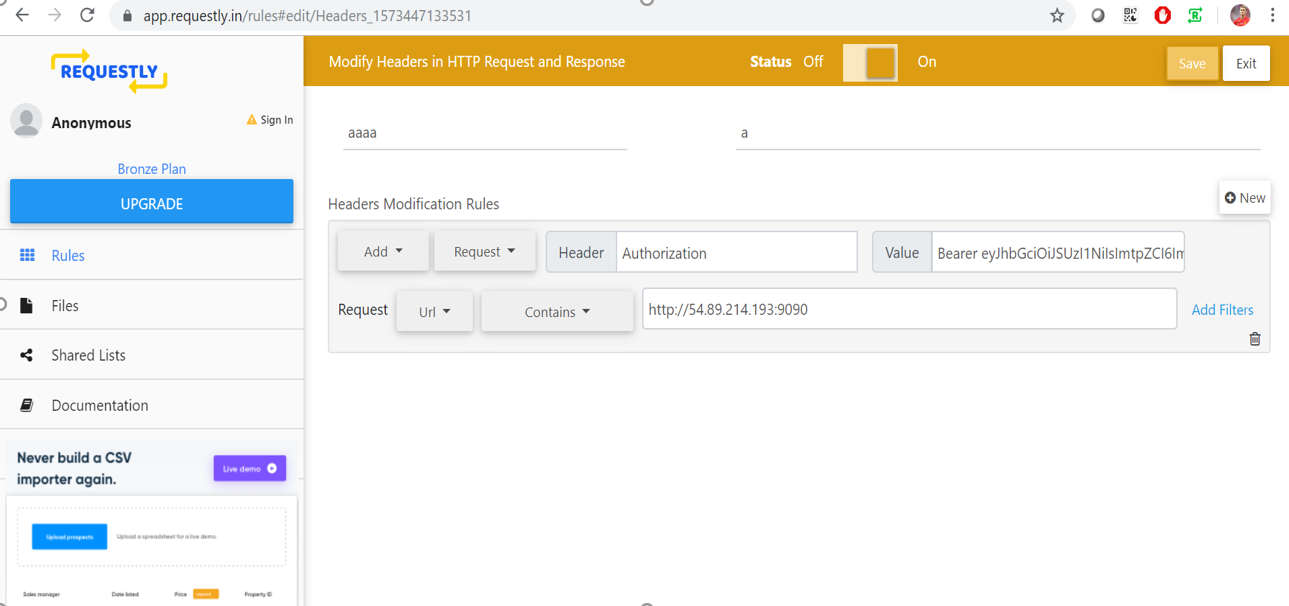
port-forward để bên ngoài có thể access:
kubectl port-forward -n kubernetes-dashboard service/kubernetes-dashboard 9090:80 --address 0.0.0.0
Done! Bạn sẽ vào được k8s Dashboard từ Chrome browser trên windows với link http://<EC-PUBLIC-IP>:9090
Lỗi có thể gặp
Sau khi install helm và app spring postgres,
sau đó thêm k8s dashboard thì bị lỗi POD mới tạo luôn ở trạng thái ContainerCreating
xem logs:
kubectl describe pod <pod_name>
thì phát hiện lỗi network: add cmd: failed to assign an IP address to container
google 1 lúc thì thấy (https://github.com/aws/amazon-vpc-cni-k8s/issues/59),
nguyên nhân có thể do thiếu IP trong ENI
“After checking AWS documentation, it seems that there is an IP limit per instance: 18 for t3.medium, 36 for t3.large”
https://docs.aws.amazon.com/AWSEC2/latest/UserGuide/using-eni.html

Thank You!
Your comment has been submitted. It will appear on this page shortly! OKYikes, Sorry!
Error occured. Couldn't submit your comment. Please try again. Thank You! OK