Run docker command from Ubuntu Subsystem of Windows (WSL)
Chắc các bạn hẳn đã từng gặp lỗi này khi dùng Ubuntu subsystem trên Windows: > The command 'docker' could not be found in this WSL1 distro. We recommend to convert this distro into WSL 2 and activate the WSL integration in Docker Desktop settings.
Table of Contents
Giới thiệu
Chắc các bạn hẳn đã từng gặp lỗi này khi dùng Ubuntu subsystem trên Windows:
The command ‘docker’ could not be found in this WSL1 distro. We recommend to convert this distro into WSL 2 and activate the WSL integration in Docker Desktop settings.
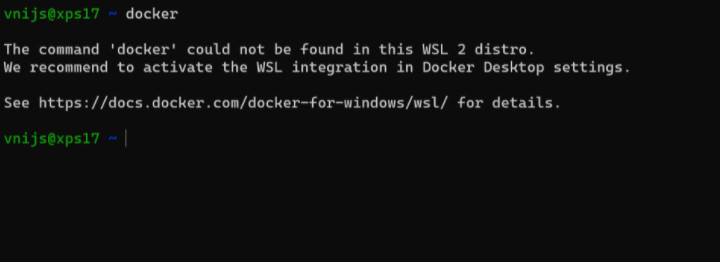
Vậy cần làm gì để convert WSL 1 sang WSL 2?
Yêu cầu
- Phải là Windows 10
- Bật CMD, run
winverđể xem version Windows của bạn đang dùng là gì? version nhỏ hơn 18362 là ko làm được đâu nhé.
Builds lower than 18362 do not support WSL 2.
Cách làm
Download latest package from this step: https://docs.microsoft.com/en-us/windows/wsl/install-win10#step-4---download-the-linux-kernel-update-package
In short, download from this link and install it: https://wslstorestorage.blob.core.windows.net/wslblob/wsl_update_x64.msi
Bật PowerShell, Run command sau để set WSL version 2 cho Ubuntu-18.04:
wsl --set-version Ubuntu-18.04 2
For information on key differences with WSL 2 please visit https://aka.ms/wsl2
PS C:\Users\abc> wsl --list --verbose
NAME STATE VERSION
* Ubuntu-18.04 Stopped 1
docker-desktop Running 2
docker-desktop-data Running 2
PS C:\Users\abc> wsl --set-version Ubuntu-18.04 2
Conversion in progress, this may take a few minutes...
For information on key differences with WSL 2 please visit https://aka.ms/wsl2
Conversion complete.
PS C:\Users\abc> wsl --list --verbose
NAME STATE VERSION
* Ubuntu-18.04 Stopped 2
docker-desktop Running 2
docker-desktop-data Running 2
PS C:\Users\abc>
Như đoạn log màn hình trên mà các bạn thấy, ban đầu mình list các wsl hiện có thì Ubuntu-18.04 đang chạy Version 1.
Sau khi setting lại thì nó chuyển sang version 2.
Chưa hết bạn cần setting trong Docker Windows App nữa, vào SETTING -> RESOURCES -> WSL Integration, chọn như hình này:
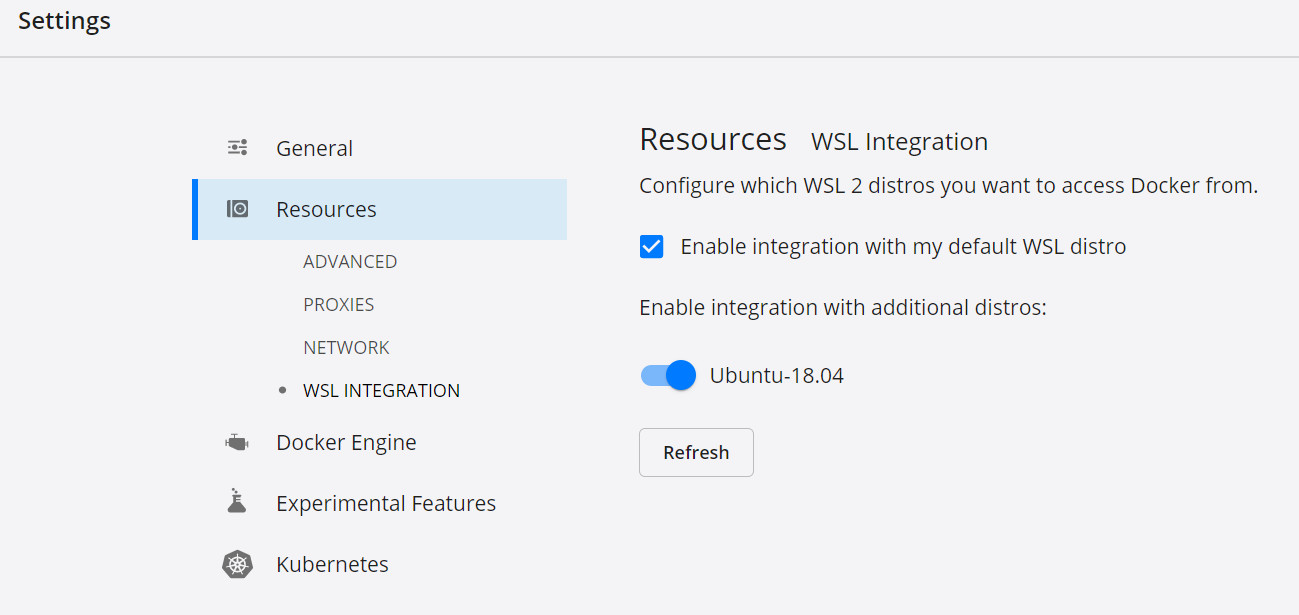
Xong rồi, vào Ubuntu subsystem để gõ docker thôi.
Chúc bạn thành công!
